If you are just getting started with your online presence, you may need a beginner’s guide to SEO. In fact, do you even know what SEO stands for? Search Engine Optimization. In a nutshell, optimizing your site to make sure that search engines like Google can find you. There are a few key elements that you can complete on each page, post, or article on your site. So, for free, you can get more traffic and make sure your online presence is optimized.
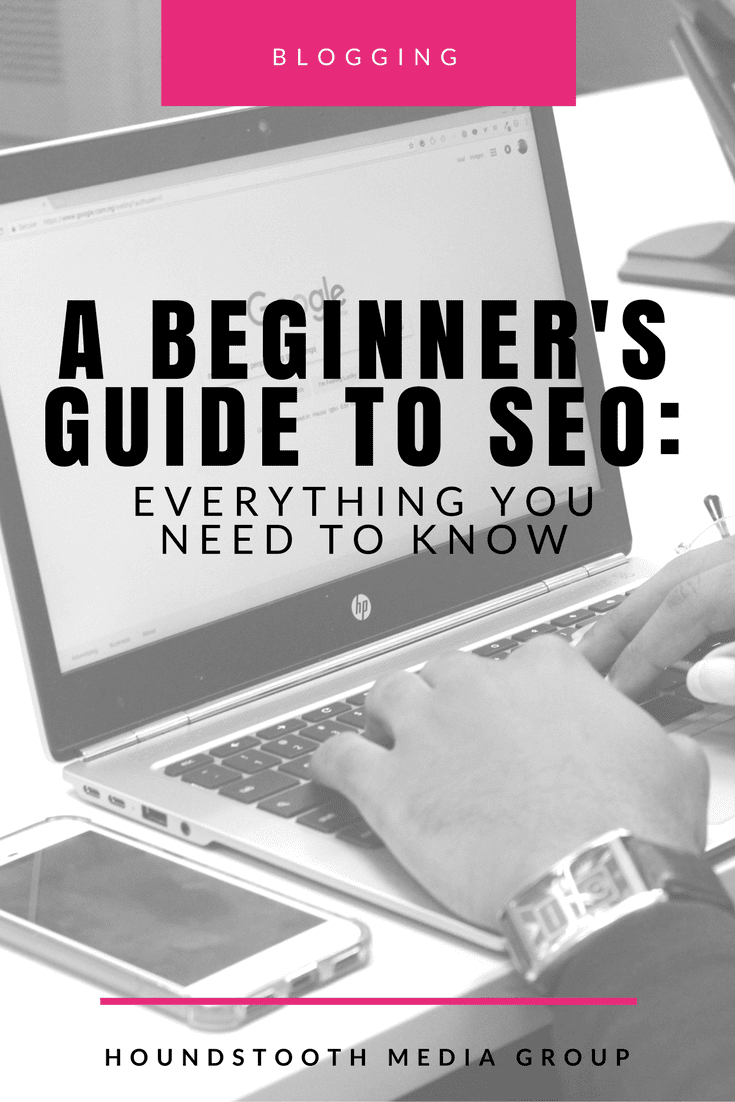
To begin, we recommend installing the Yoast plugin for any WordPress based site. The free version of this plugin will walk you through SEO on each and every post. It is fairly easy to use with green lights to let you know when you have optimized for SEO. We, however, want to run down each of our recommendations. You may not be able to get the plugin or find the steps confusing. So, follow along below for steps to follow in each and every post.
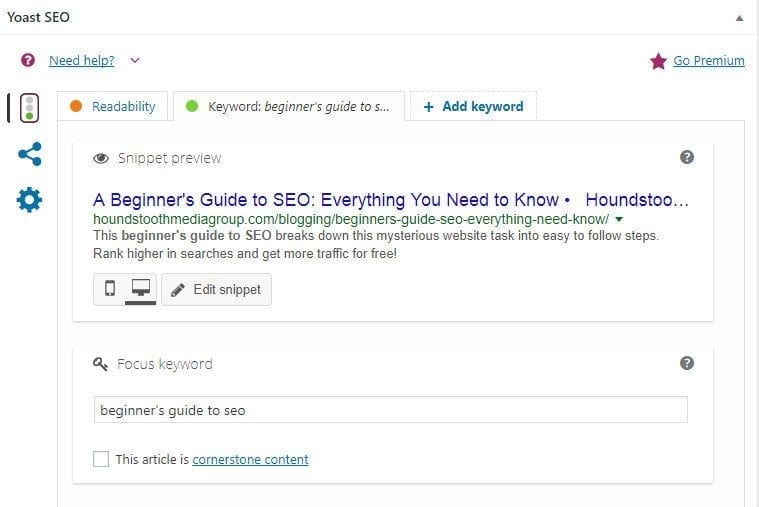
Beginner’s Guide to SEO
- Research keyword options – start by researching keyword options that make it fairly easy to rank. We recommend kwfinder.com for research. It is free for a few searches per day or you can pay for more. Look for keywords related to your topic that have a good amount of searches but as low of a difficulty number as possible.
- Name pictures to include keywords – be sure to include pictures in your post including Pinterest graphics. Before uploading them to your site, rename them on your computer to include the keywords that you will target.
- Once pictures are uploaded, add ALT and description text to each picture that also includes keywords – upload any images to your site then fill in the alt and description fields with text that includes your keywords.
- Name post with keywords at beginning of title – you want to add a title to your post and make sure those keywords are included. The closer to the beginning of the title the better.
- Put keywords in first sentence as close the the beginning as possible – now you are ready to begin writing the body of your post. You want to ensure that the keywords are in the first paragraph. Bonus points if you can get them in the first sentence.
- Use keywords naturally throughout your post several times – as you write, try to weave in the keywords a few times naturally.
- Put keywords in last sentence or as close to the end as possible – you also want to add those keywords towards the end. In the last paragraph is great and in the last sentence is even better.
- Add heading tags to post with keywords when possible (1 or 2 is great!) – if you can add heading tags with the keywords, your chances for ranking will improve. Just one is great but two or more will be better.
- Link out to related articles or articles that support your text (with at least one outbound website). (These links should be follow links, so affiliate and sponsored links do not count.) – you want to reference other relevant content within your post so link to articles both on and outside of your own website.
- Make your post at least 300 words long – Google likes to recommend substantial content so be sure you are making your posts long enough. A 300 word length is great but a 500 word length is even better.
- Keep the text in your post easy to read and understand – write in a way that anyone can understand. There is a readability rank in Yoast that will guide you to getting this correct.
- Write a custom meta description for the post including the keywords (this is what appears when people are searching in Google) – once again, Yoast makes this easy! You will find a meta description field by clicking “edit snippet”.
- Try to target different keywords in each post – you don’t want to repeat the same keywords over and over. Use that kwfinder tool mentioned above to research more options.
- After publishing, use these same keywords to promote your post on Facebook, Google, and more – yes linking to your own posts on social media can give you a boost.
- BONUS: Research keywords to target and put those on your editorial calendar to write posts at a later date – create an editorial calendar or just a list of keywords that you need to create content around.
Finding these tasks overwhelming? Take it slow and before long you will be completing these tasks without even thinking about them! SEO doesn’t have to be scary but it is important for every website on the internet. The competition is high and you want to give your content a leg up above the rest.
Need more help with your website? Try our list of 5 things every website should have.