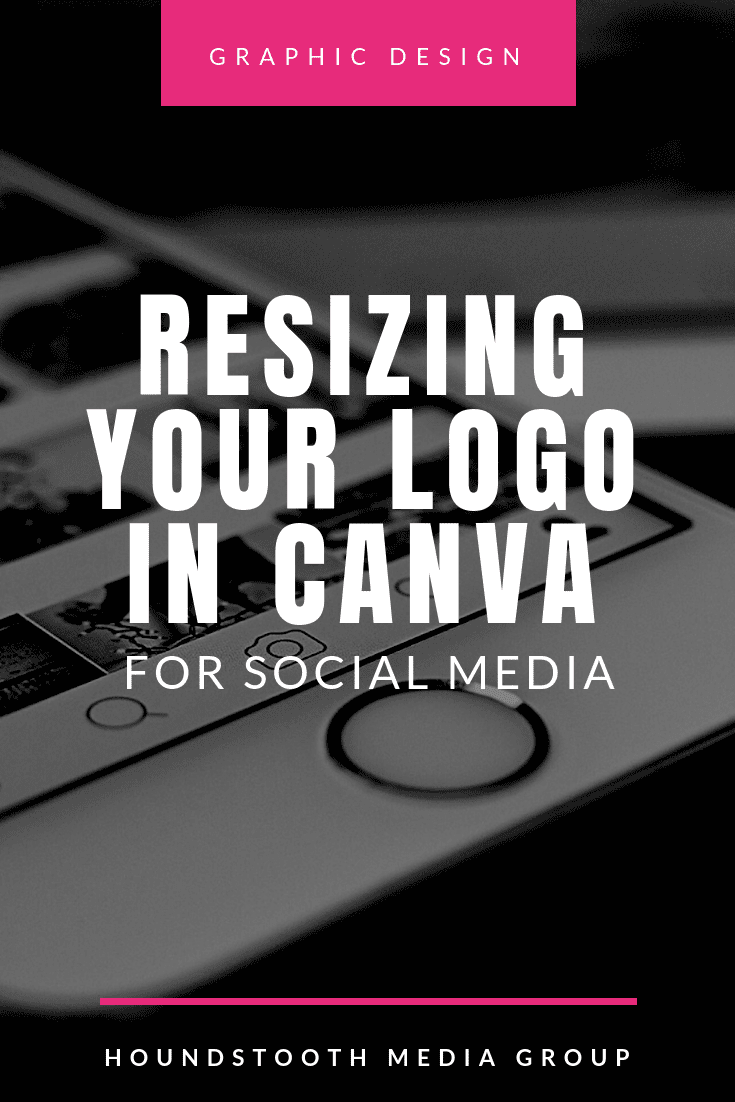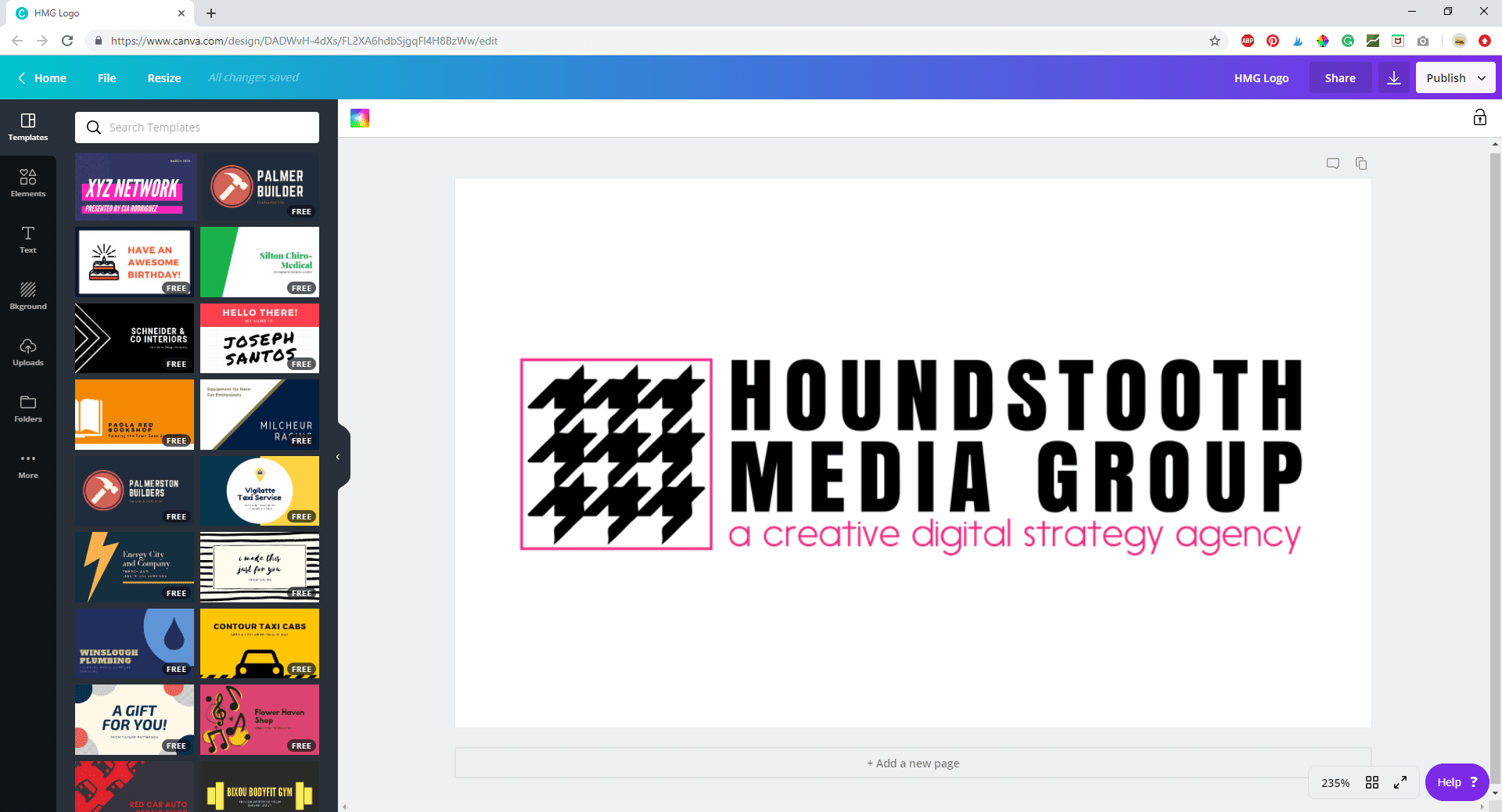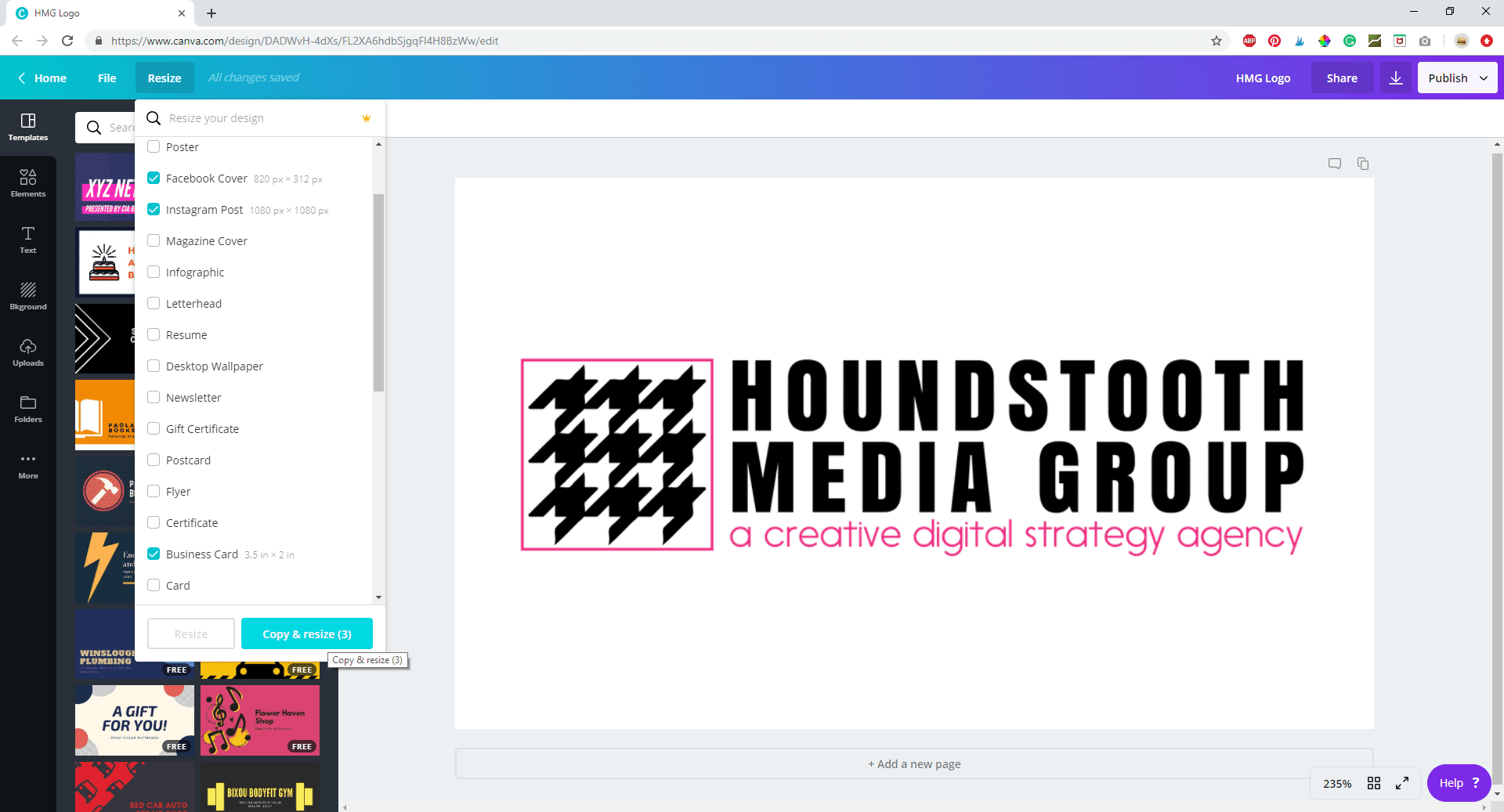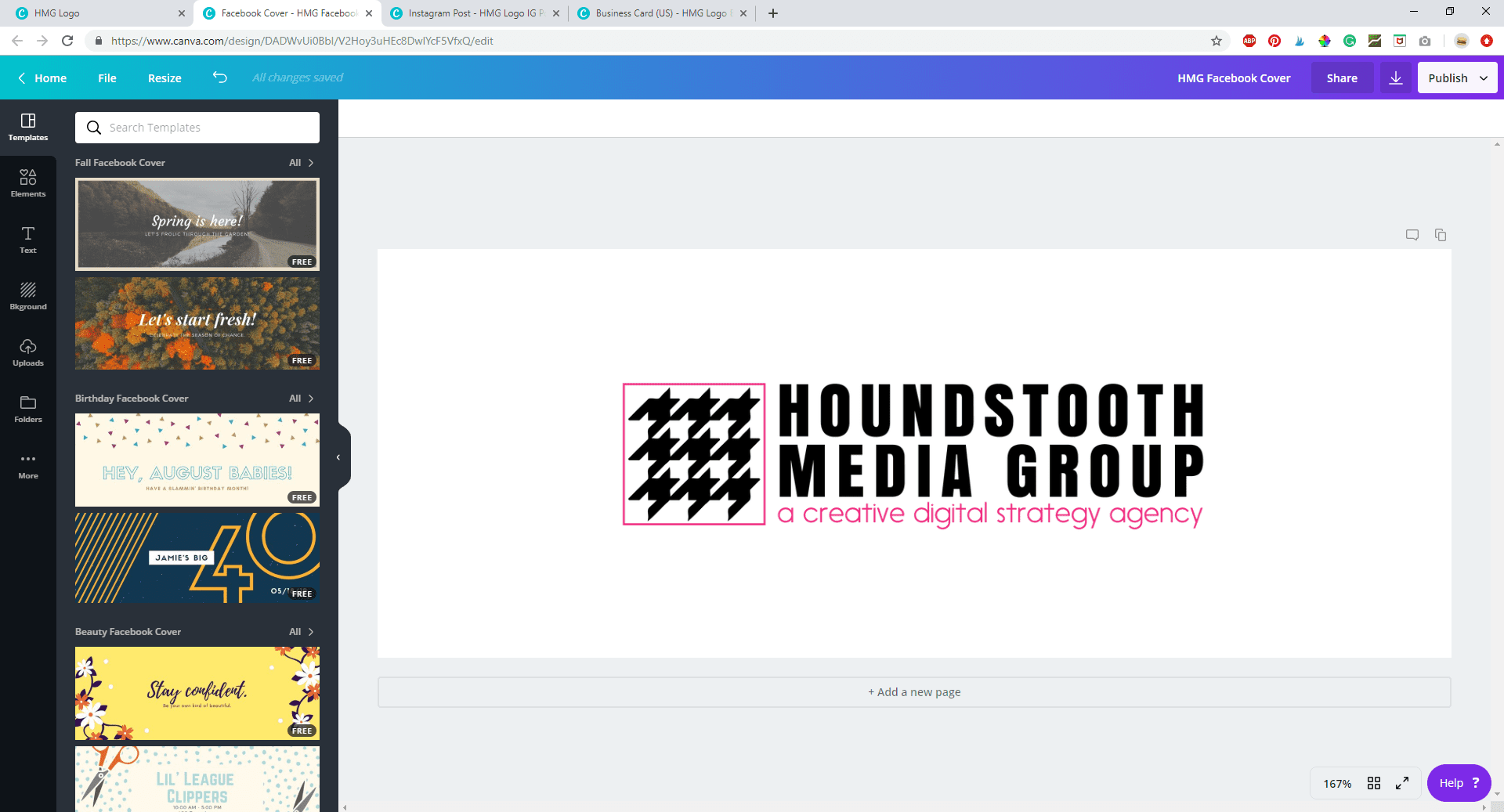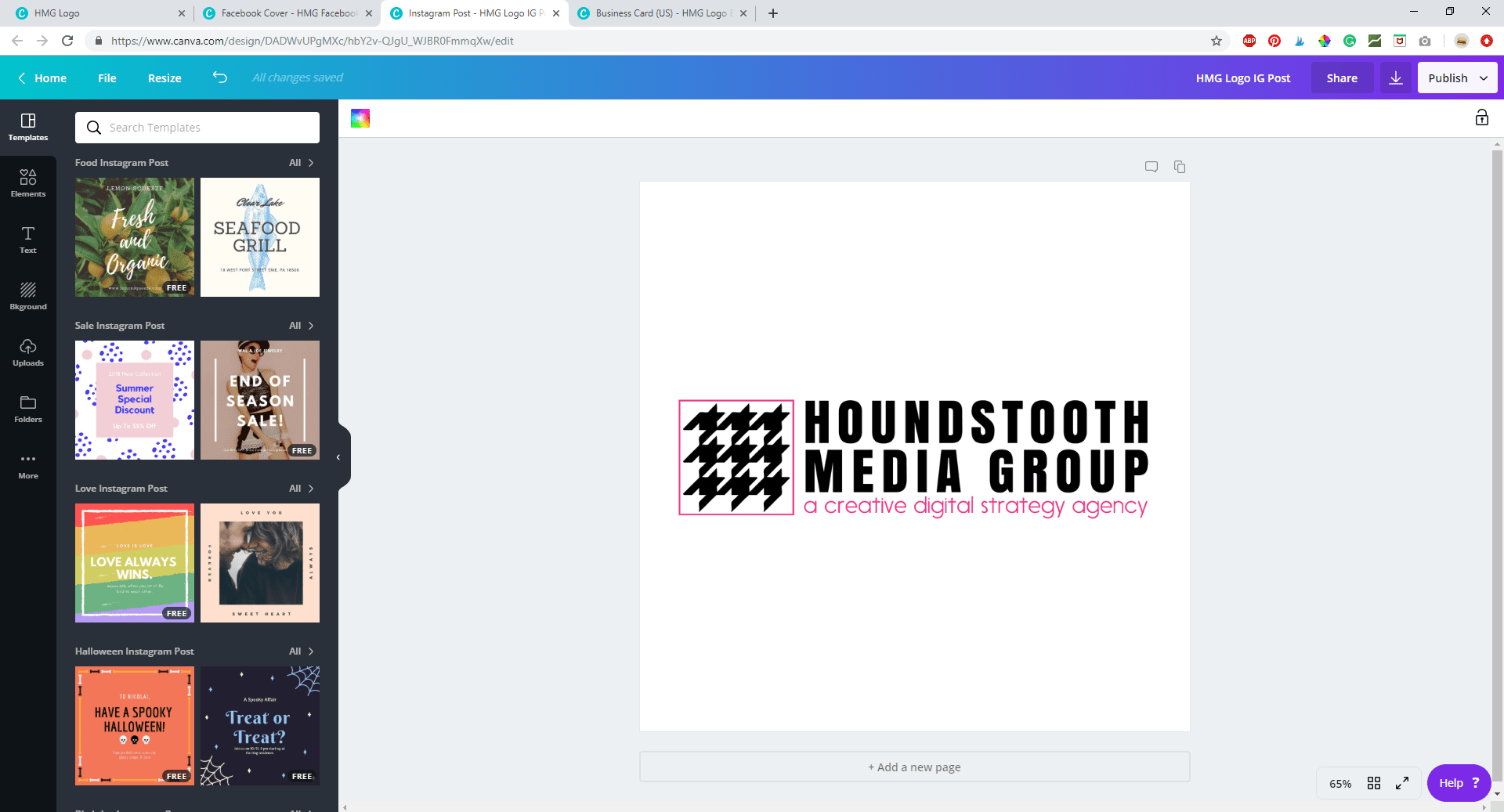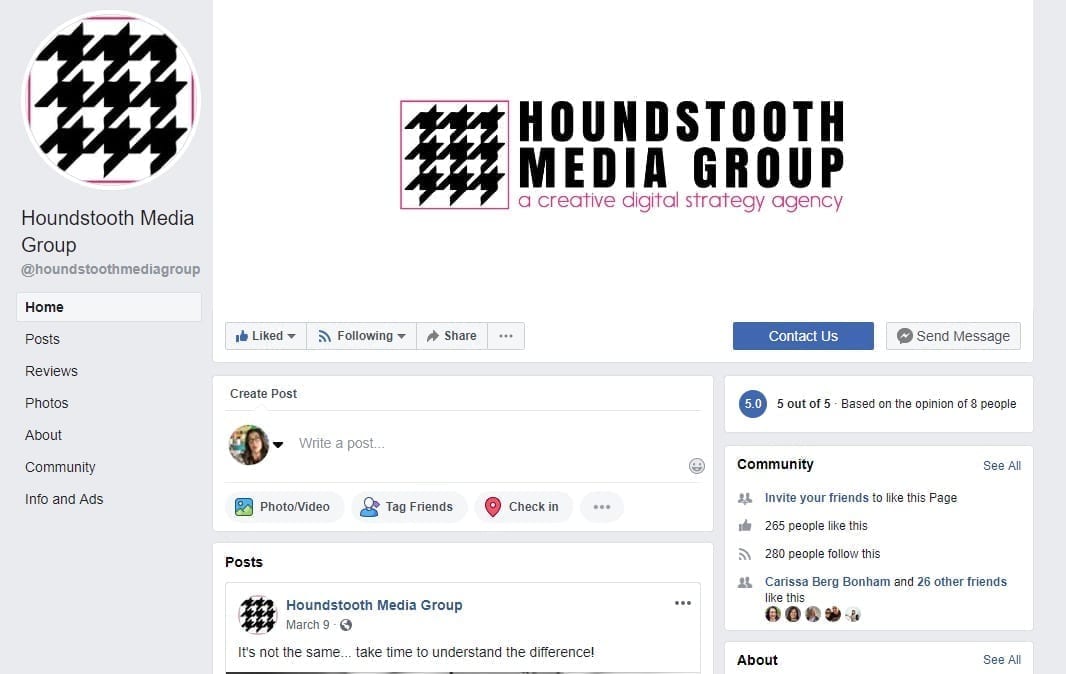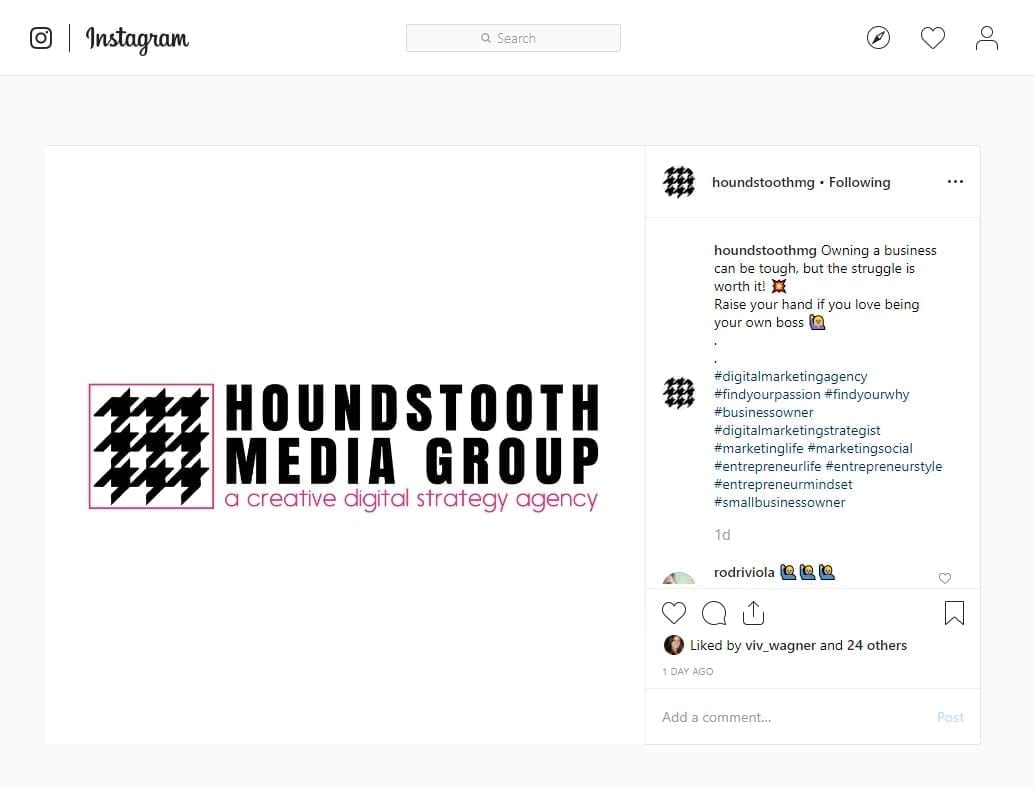A well-designed logo is a huge benefit for your brand, so you will want to use it in as many ways as possible. From business cards to flyers, from your website to your social media accounts, it is important to keep your logo visible. This means you need to have your logo available in a variety of sizes to suit your needs. Even if you don’t have skill in Photoshop or other design software, resizing your logo in Canva, an online design software resource, is easy.
How to Resize Your Logo in Canva for Social Media
Created your logo in Canva? Simply open that file. If you have a .png or .jpg of your logo, you can upload it into Canva and place it on a template that fits the dimensions of the file. If your logo is an .ai, .psd, or .pdf file, you will need to convert it before uploading it to Canva.
Click on the word “Resize” on the menu bar. This will open up a dropdown menu with a wide variety of options for resizing your image. Simply select whichever templates you need. Canva will automatically create templates that are the correct dimensions. If you don’t see a template that fits your needs, you can select “Custom Dimensions” and enter in your own numbers. Click “Copy & resize.”
This will automatically open up a new tab for each new design. Your logo should now be copied onto templates that are the optimal dimensions for your needs.
From this point, you can make any adjustments to the designs that would like. Rename the files, and download them to your hard drive. If you would like to download the design on a transparent background, follow these instructions.
Using the Resized Logo Graphics
You can now upload these saved images to social media just like any other image, being confident that they are properly sized!
Canva allows you to instantly resize your designs for Pinterest, Twitter, YouTube, Facebook, Tumblr, and more! Does the thought of diving into your own graphic design make you feel overwhelmed? Let us take it off your plate for you!