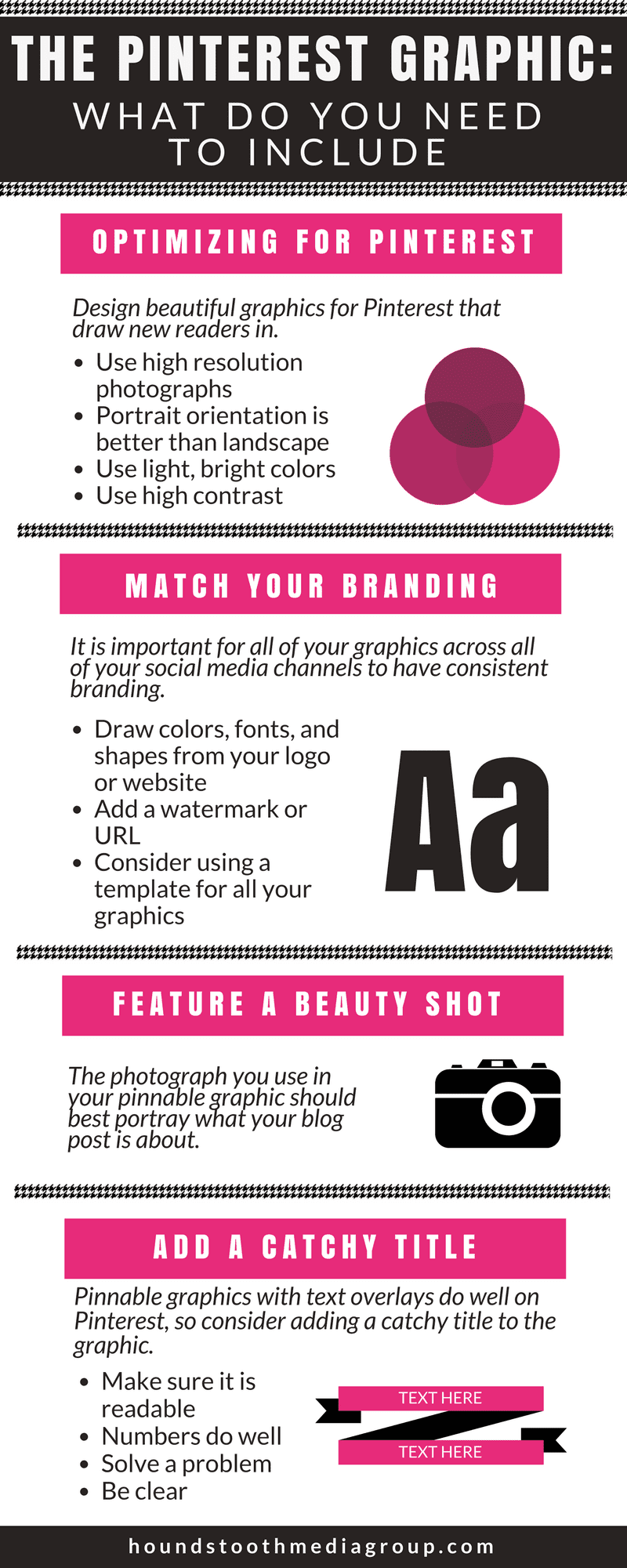Now that you know how beneficial Pinterest can be for your business, it’s time to start creating beautiful pinnable graphics. Follow these steps to design graphics for Pinterest that draw new readers in.
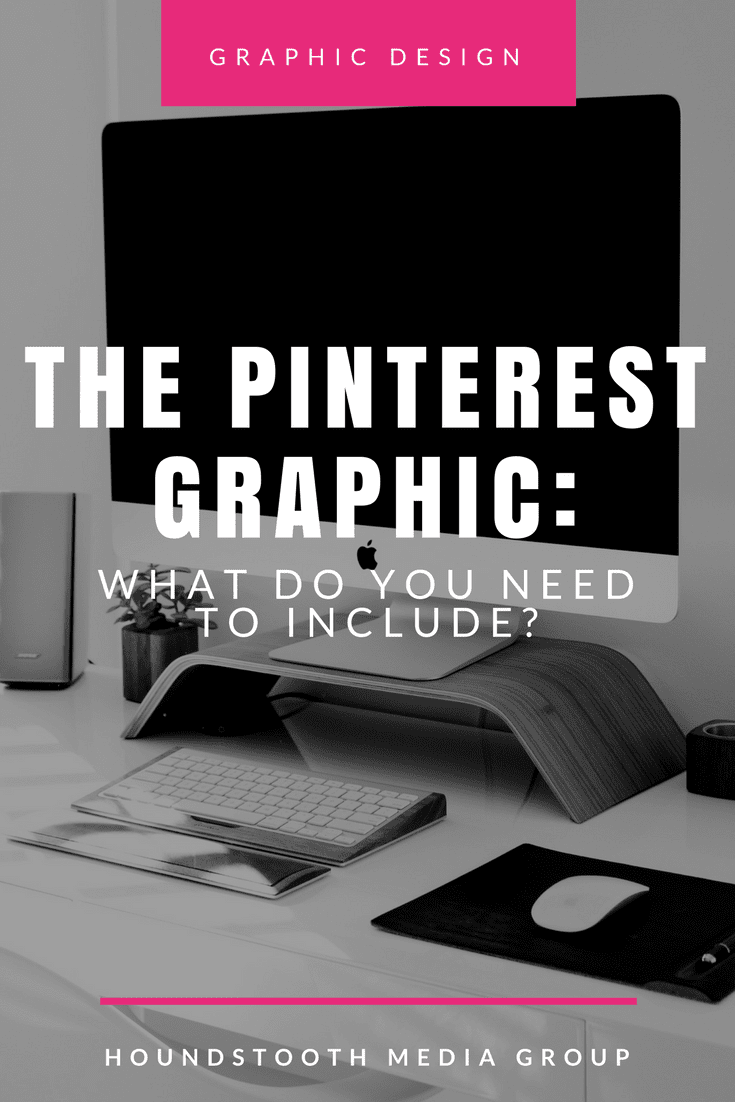
Optimizing for Pinterest
Pinterest is a highly visual social medium, so you will want to make sure any photos you use in your pinnable graphics are high resolution images. If you don’t have your own photos to use, read our guide to sourcing royalty free images you may use for social media.
Because of the way the Pinterest feed is set up, graphics with portrait orientation do much better than landscape images. Ideally images should have a 2:3 ratio, we recommend creating images that are 736×1102. If you use Canva to create your pinnable graphics, their Pinterest template uses these exact dimensions.
Case studies have shown that lighter, brighter colors do much better on Pinterest than dark colors, so create graphics that are bright and colorful. High contrast graphics are very eye-catching as well.
Match Your Branding
It is important that all of your graphics across all of your social media channels have consistent branding. Your Pinterest graphics should be a part of your branding strategy. Draw colors, shapes, and fonts from your brand’s logo or from your website for a cohesive look.
It’s not a bad idea to add a small watermark or the URL of your website to your pinnable graphics. We have a handy guide to adding watermarks to your graphics here.
Instead of creating a graphic from scratch for every blog post, you might consider creating a template that you can use for each post. Use Photoshop or Canva to create the template, then change the images and text for each post.
For example, all of the Houndstooth Media Group graphics use the same template. I switch out the photo for each article, but the template stays the same. This creates strong, cohesive branding for all of our images.
Feature a Beauty Shot
The photograph you use in your pinnable graphic should be your post’s “beauty shot.” The image should best portray what your blog post is about.
Some great examples of beauty shots might be:
- A well-lit shot of your finished recipe
- A colorful photo of a room in your listing
- A styled pic of someone using the product you are selling
Add a Catchy Title
Pinnable graphics with text overlays do well on Pinterest, so consider adding a catchy title to the graphic. Follow these tips for better success:
- Make sure it’s readable: Choose a font and font size that will allow the words to be read by Pinterest users scrolling through their feed.
- Numbers do well: Adding a cardinal number to your title makes pinners more likely to click through to your blog post. (Examples: 15 Ways to Cook with Basil, The 5 Best Tips for Staging Your Home)
- Solve a problem: Identify a problem for your audience and tell them how your blog post will solve it. (Example: How to Choose a Reliable Realtor, Where to Find the Best Cashmere Sweaters This Fall)
- Be clear: This is not the place for cutesy title, be clear about what your blog post is about. For example, use the title The Best Gourmet Ice Cream Shops in LA, NOT Fantastic Frosty Freezes.
Video Pins and Pinterest Stories
Video Pins perform very well, and you can use the tips mentioned here to help your videos perform even better. Use an editing tool like Canva to turn your images into short video clips! Add a title to your image in Canva, then add stickers or GIFs to animate the still photo. A quick and easy idea is to add stickers that draw attention to your CTA. Download the file to post, and you’ve got a Video Pin! And have you heard about Story Pins? Nope? Well, then be sure to check out this post where we break it all down for you!
If you follow these tricks, you can create pinnable graphics that will be successful on Pinterest and help to drive traffic to your blog for years!
Speaking of Pinterest, be sure to click here to follow us for even more social media tips and tricks!
Need help making Pinterest graphics? Check out our content services!