A picture is worth a thousand words, the saying goes. This is especially true when it comes to web-friendly photos. Great images will not only make your website look professional and inviting, but they can also impact your site speed and SEO. Here is everything you need to know to ensure you have web-friendly photos on your site.
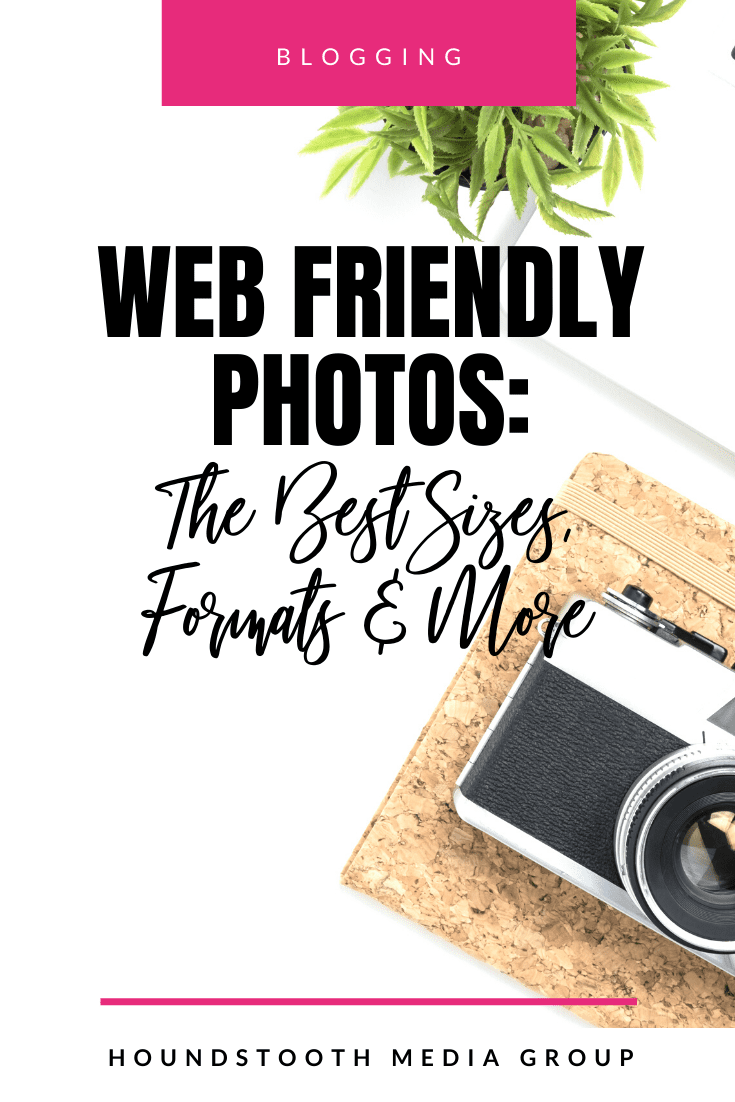
Size Matters
You want to have crisp, clear, vibrant pictures on your site. The higher the resolution of the image, the more clear the photo will be. However, high-resolution photos are also larger files. Large files can slow your site’s speed, which in turn will hurt your SEO score. You will need to strike a balance between image quality and size. These are some guidelines that can help you have web-friendly photos:
- Full-screen background images or other large feature images should be no more than 1 MB.
- Most small web graphics can be 300 KB or less.
- Most computer monitors display 72dpi or 92dpi, so keep your photo resolution in this range.
- It is recommended to use image files of less than 500 KB for the best results.
- Keep all images in a blog post the same size.
- If your photo editing software has a “save for web” option, use it.
Format for Web-Friendly Photos
When it comes to web-friendly images, you should only be using .jpg, .gif, or .png formats. For photos, it is best to use the .jpg format. This file type handles all the colors in a photo in an efficient file size. Graphics, such as logos and images with a lot of text, are best saved as .png files. They have a larger file size but provide crisp lines for text. Do not use the following formats as they are not web-friendly for photos: .pdf, .psd, .tff, and .doc.
Other Things to Keep in Mind
There are a few other things to know when it comes to web-friendly photos on your site.
- Name each image before you upload it. IMG4390 will not help you organize your images by topic and it certainly won’t help your SEO. Label the image with a name using words and numbers if needed.
- Fill out the alternative text and (if applicable) captions. Alt text is used by screen readers and search bots. Captions are needed to credit images to a source.
- You can use plugins to resize images after they are uploaded to your site, but it is typically better to resize the photos in a photo editor first to ensure that the image meets the specifications for your site.
Follow these guidelines to make sure you have web-friendly photos on your site. Not only will great photos enhance your visitor’s experience, but they will also give your SEO scores a boost.